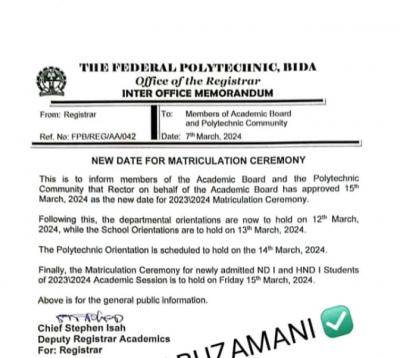How to Connect Xbox to Tamu wifi
How to connect Xbox to Ta Wi-Fi – The experience of settling into a university often comes with its unique set of technological challenges, especially in this age of advanced digital connectivity. Among these challenges is the seemingly simple, yet often complicated, task of connecting gaming consoles to university networks. At Texas A&M University (TAMU), students with gaming passions are no strangers to the intricacies of setting up their Xbox on the campus Wi-Fi. If you’re among those looking to delve into online gaming sessions or stream your favorite shows on your console while within the confines of TAMU, understanding the nuances of the university’s network is paramount.School News Portal
The vast digital terrain of TAMU’s wireless network is primarily carved out for academic endeavors. This intricate web, while primarily serving scholarly needs, acknowledges the evolving requirements of its student body, hence making provisions for diverse devices like Xbox. While laptops and smartphones seamlessly connect, gaming consoles often require a slightly different approach, especially given the distinct networks available on campus.
However, with the right guidance, connecting an Xbox to the TAMU Wi-Fi can transition from a perplexing puzzle to a straightforward task. This guide aims to provide clarity, streamline the process, and ensure Aggies can enjoy their gaming experiences without a hitch. Whether you’re a newbie to TAMU or a returning student needing a refresher, the subsequent steps will have you connected and ready to play or stream in no time.
Read Also: How to Change Your Major at TAMU
Why Connect to TAMU Wi-Fi?
Before diving into the how-to, it’s worth understanding why you’d want to connect your Xbox to TAMU Wi-Fi. The benefits are numerous:
- Online Gaming: Play multiplayer games with friends and others around the world.
- Streaming: Access streaming platforms like Netflix, Hulu, or HBO Max on your console.
- Updates: Ensure your Xbox software and games are always up-to-date.
- Integration: Seamlessly integrate with other devices and services on the TAMU network.Connect Xbox to Tamu wifi
Understanding TAMU’s Wi-Fi System
TAMU has a comprehensive wireless network designed primarily for academic use. However, with an increasing number of devices and services needing internet access, the university has provisions for connecting other devices like gaming consoles. The main networks you’ll encounter are:
- TAMULink-WPA: The secured Wi-Fi network for students, faculty, and staff.
- TAMULink-guest: A network for visitors to the campus.
- TAMU-IoT: A network designed for “Internet of Things” devices, including gaming consoles like Xbox.
Read Also: Tamu OneDrive Login & How to Register on Tamu OneDrive Login
For the purpose of connecting an Xbox, TAMU-IoT is the most appropriate choice.
Steps to Connect Your Xbox to TAMU Wi-Fi
- Preparation: Ensure your Xbox is updated to the latest firmware. This might require an initial connection to a personal hotspot or a wired network.
- Locate Xbox MAC Address:
- Navigate to the Xbox main screen and go to ‘Settings.’
- Select ‘Network,’ then ‘Network settings,’ and finally ‘Advanced settings.’
- Here, you’ll find both a wired and wireless MAC address. Note down the wireless MAC address.
- Register Your Xbox on the TAMU Network:
- On a computer or mobile device, visit the TAMU IT website.
- Navigate to the device registration page.
- Sign in using your TAMU NetID and password.
- Enter your Xbox’s wireless MAC address and give your device a recognizable name (e.g., “John’s Xbox”).
- Submit the registration. This process can take a few minutes to a few hours, depending on the network load.
- Connect to TAMU-IoT:
- On your Xbox, navigate to ‘Settings,’ then ‘Network,’ and choose ‘Set up a wireless network.’
- Search for available networks. Choose ‘TAMU-IoT’ from the list.
- Since TAMU-IoT is designed for devices that don’t support standard Wi-Fi login methods, you shouldn’t need a password. Your Xbox will connect using the MAC address you registered.
- Testing Your Connection:
- Once connected, test the network connection on your Xbox.
- Navigate to ‘Settings,’ choose ‘Network,’ and then ‘Test network connection.’
- If everything is set up correctly, you should receive a message confirming a successful connection.
Read Also: General Studies TAMU: Application Requirements and How to Apply
Troubleshooting Tips:
- Connection Delay: If you’re unable to connect immediately after registration, wait a bit. The network might take some time to recognize and approve your device.
- Forget Other Networks: If your Xbox was previously connected to another network, it might default to that. Make sure to forget other networks to prioritize the TAMU-IoT connection.
- MAC Address Errors: Ensure you’ve correctly entered the MAC address during registration. Any discrepancies can prevent connection.
- Contact Helpdesk: TAMU has a dedicated IT helpdesk for connectivity issues. If you’re facing persistent problems, don’t hesitate to reach out to them.
Read Also: How to Print on Campus Tamu Online
Conclusion:
Embarking on the journey of connecting an Xbox to the TAMU Wi-Fi might initially appear intricate, teetering on the borders of overwhelming. But like many challenges that seem daunting at first glance, this too can be simplified with clear direction and the right tools. Our comprehensive guide, replete with step-by-step instructions, has been curated to transition this process from a daunting task to a manageable endeavor, aiming to seamlessly integrate your gaming console into the TAMU digital ecosystem.
Beyond just technical steps and procedures, it’s pivotal to recognize the importance of digital adaptability in today’s evolving educational environment. Universities, including TAMU, are rapidly adapting to the multifaceted needs of their student bodies. From academic pursuits to recreational activities like gaming, the digital infrastructure is continuously molded and expanded to cater to these diverse requirements. It’s heartening to note how TAMU’s network, primarily academic-centric, has provisioned for non-traditional devices, underlining the institution’s commitment to holistic student experiences.
In wrapping up, while the digital world may present its set of complexities, it also brings along vast opportunities for exploration, learning, and entertainment. Armed with the knowledge from this guide, Aggies can now navigate the TAMU Wi-Fi terrain with confidence, ensuring their Xbox stays connected. Always remember, whether it’s for a gaming marathon, streaming binge, or even an occasional update, your connection to the wider digital realm is just a few clicks away.
Read Also: How to Transfer Credits to TAMU