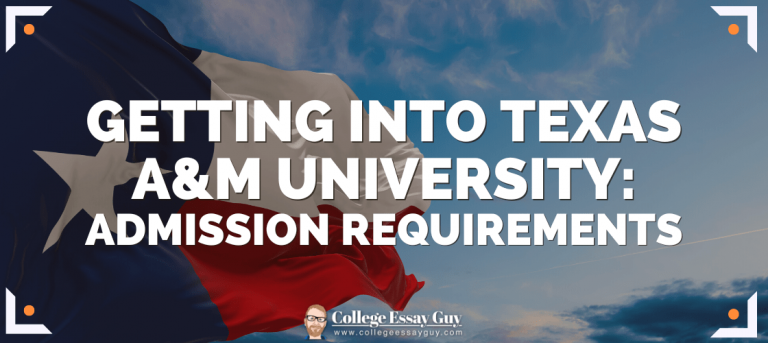Tamu Microsoft Office Download Free – Step-By-Step Guide
Tamu Microsoft Office Download Free: In today’s digital landscape, the significance of robust productivity tools is undeniable, and Microsoft Office remains at the forefront of this domain. For those associated with Texas A&M University (TAMU), accessing these essential tools becomes more accessible and cost-efficient. TAMU offers its students and staff an opportunity to download Microsoft Office for free, ensuring that top-tier software solutions back academic and administrative endeavours.School News Portal
Microsoft Office’s suite, ranging from Word to Excel and PowerPoint, has become integral to educational environments globally. Its universality ensures that users can share, access, and collaborate on files with minimal compatibility hiccups. For TAMU affiliates, this free access means financial savings and guarantees a streamlined academic experience. The suite’s interconnectedness, real-time collaboration features, and universal recognition make it indispensable for modern-day tasks.
To leverage this opportunity TAMU provides, students and staff must know about the step-by-step download process. This guide will navigate you through this process, ensuring that the transition from a casual user to a TAMU-empowered Microsoft Office user is smooth. Whether drafting an essay, crunching numbers for research, or setting up a presentation, knowing how to access and utilize Microsoft Office through TAMU will amplify your productivity.
Read Also: Tamu BIMS Change of Major Requirements and Deadline 2023
Why is Microsoft Office Important for Students and Staff?
Before we dive into the steps, let’s highlight the importance of having Microsoft Office:
- Holistic Suite: Microsoft Office provides a range of applications, including Word for document processing, Excel for spreadsheets, PowerPoint for presentations, Outlook for email, and many others, making it a one-stop-shop for all productivity needs.Tamu Microsoft Office Download Free
- Collaboration: Tools like Microsoft Teams, integrated within the suite, allow students and staff to collaborate in real-time, making group projects and staff meetings more efficient.
- Integration: The seamless integration between apps allows for easy data transfer, such as embedding an Excel chart in a PowerPoint presentation.
- Universally Recognized: Its popularity means that files created or edited in Microsoft Office are easily shared and accessed by others without compatibility issues.
Read Also: TAMU Honors Graduation Requirements
Prerequisites for TAMU Microsoft Office Download
To access the free Microsoft Office suite through TAMU, you must:
- Be an active student or staff member of Texas A&M University.
- Have a valid TAMU NetID and password.
Step-by-Step Guide to Downloading Microsoft Office through TAMU
Follow these steps to get your free copy of Microsoft Office:
1. Access the TAMU Software Portal:
- Begin by navigating to the TAMU software portal. You can find this by searching “TAMU software portal” in your preferred search engine or visiting the official TAMU IT website.
2. Log In with Your TAMU NetID:
- On the portal homepage, there will typically be a login button or link. Click on it.
- You’ll be prompted to enter your TAMU NetID and password. Provide the necessary details and log in.
Read Also: TAMU Dual Credit Transfer Requirements and Deadline 2023
3. Navigate to the Microsoft Office Section:
- Once logged in, look for the section or category related to Microsoft products.
- Click on ‘Microsoft Office’ or a similar designation to access the download page for the Office suite.
4. Choose Your Preferred Version:
- TAMU usually offers the latest version of Microsoft Office, but there might be options for different versions or packages. Ensure you choose the one most suitable for your needs.
5. Start the Download Process:
- Click on the ‘Download’ button associated with your chosen version of Microsoft Office.
- Depending on the portal’s design, you might receive a direct download link or might be redirected to Microsoft’s official website. You might need to log in using your TAMU email credentials to verify your association with the university if redirected.
6. Install Microsoft Office:
- Once the download is complete, locate the downloaded file on your computer (usually in the ‘Downloads’ folder).
- Double-click the installer file to initiate the installation process.
- Follow the on-screen instructions. You may have the option to choose which Office applications you want to install. For instance, if you only need Word, Excel, and PowerPoint, you can select only those.
Read Also: How to Print on Campus Tamu Online
7. Activation:
- After the installation, open any Office application (e.g., Word).
- You’ll be prompted to activate the product. Choose the option to sign in.
- Enter your TAMU email address and password when prompted. This will activate the product, linking it to your university account.
8. Updates and Maintenance:
- Keeping your Microsoft Office suite updated for the latest features and security patches is essential. The Office apps usually auto-update, but you can manually check for updates within the applications under the ‘File’ or ‘Help’ menus.
Conclusion
The partnership between universities and software providers, such as TAMU and Microsoft, offers students and staff access to essential tools without the associated costs. By following this guide, TAMU affiliates can smoothly navigate the download and installation process of Microsoft Office, ensuring they have the best tools for academic and administrative success. Whether you’re drafting a research paper, analyzing data for a project, or preparing a presentation, Microsoft Office has you covered.
Read Also: TAMU Q-Drop Request Form